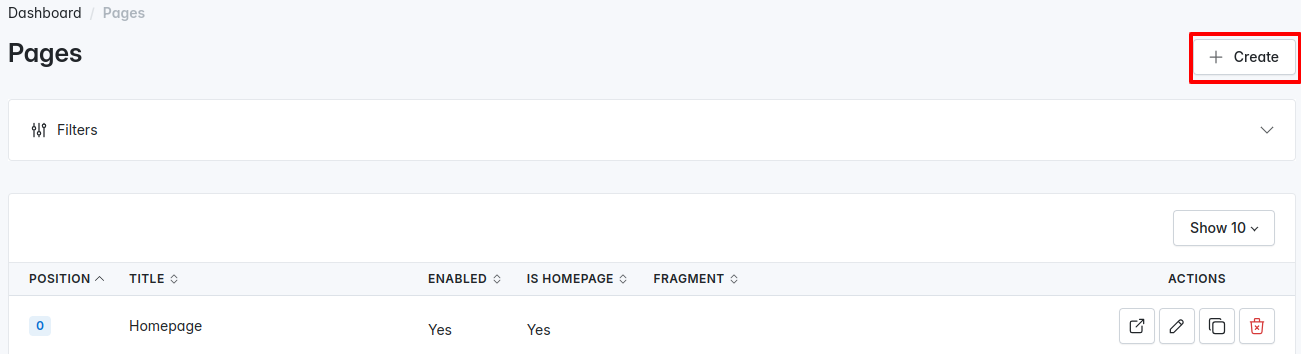Three, two, one...
Ready for DegDitor?
Try the plugin
Experience the best features at no cost
Get a better understanding of DegDitor and how it works
Test it risk-free and see the results
Get a demo
Get a personalized demo tailored to your unique needs
Preview our pricing plans
Evaluate DegDitor against your requirements
We are here for you
After months of intense development, it’s time to put DegDitor to work. For feedback, questions or information please contact us!
Contact us